Yahoo Messenger 7 Beta Tutorial
Downloading and Installing Yahoo Messenger 7 Beta:
- Download Yahoo messenger from this site: http://messenger.yahoo.com/ . Click this link or type this url address on the address bar of the internet explorer browser.
- Click the Icon with the title: “Get Beta”
- Click Save
- If the “Save As” Window pops up, it is asking you where to save. On the left hand side of that window there is an icon called “desktop”, Click it and then click the save button at the bottom right of this same window.
- Once downloading is completed close the “download complete” window.
- Go to your desktop and double click the file called: “msgr7us.exe” See this procedure from this link: http://beta.messenger.yahoo.com/download.php
- Click Next
- In the Install Option Window Click “Custom” and remove the check marks on the 3 boxes. Click Next.
- In the Custom Install Options remove all check marks on the boxes except the “Yahoo Messenger Beta-Instant Messaging”. Click Next.

- In the License Agreement terms click the Yes Box. Then click Next.
- Click Next on the Privacy Policy Window.
- Click Next on the Conform Choices Window.
- Wait for the installation.
- Click Finish on the Installation Result Window.
- Type your Yahoo ID. Example: dadjulian. Type your Password. If the computer is yours retain the checks on the boxes, otherwise removed the checks on: Remember my ID and Password, and Automatically sign-in.
Click Sign-in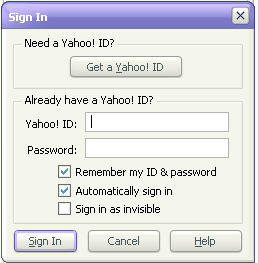
- Click Next on the Welcome to Yahoo Messenger window. It will search for Microsoft Outlook addresses to be added to your friends List.
- Click Next
- Enter your name so your contacts will know who is inviting them. Click Next
- Click Finish.
Signing in
- At the bottom right hand corner of your task bar look for the smiley icon. Double click that icon. If the color is white it means yahoo messenger is not active. If it is yellow then you might have been logged-in already. If not logged-in follow this step. Double click that icon.

- Type your yahoo ID and password on the login prompt, then click sign-in.
Signing Out
- Click the Messenger Menu and click sign out. (Shortcut : Ctrl + D)
- Click Yes.
- Close the sign-in window.
- Close yahoo Messenger window.
Chatting
1. To start a chatting with a friend or family click the name of that person you want to chat. NOTE: If the smiley icon beside the name is yellow then the person online, otherwise not. 2. At the Instant Message window type the Text you want to communicate and then click send. If the other party is online you will get a response and a status stating that the other party is typing. If it the person is not online then that message you sent can only be retrieve once he opens up his messenger too.
2. At the Instant Message window type the Text you want to communicate and then click send. If the other party is online you will get a response and a status stating that the other party is typing. If it the person is not online then that message you sent can only be retrieve once he opens up his messenger too.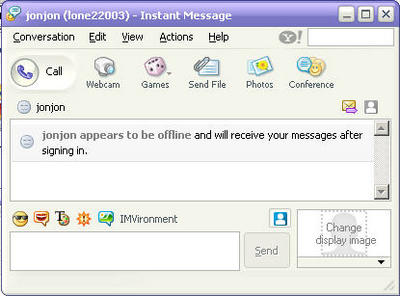

0 Comments:
Post a Comment
<< Home