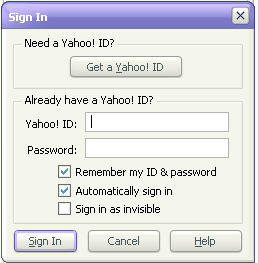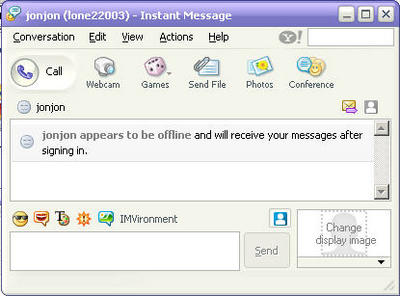This is a link I got from Vonage. I hope this will help with some of the issues that everyone is encountering with setting up their Fax machine for VOIP.
http://www.vonage-forum.com/ftopic5664.htmlThese are some of the tried options:
1. try the *99 prefix in your dialing string before each fax. This sets the bandwidth to 90 baud rate for THAT call only.
2. Use a fax modem instead of a standalone fax machine.
3. MFC 5440CN Brother works fine by making some menu changes.
4. Canon MP 780 works fine.
5. Turn off setting for Overseas mode on 3820 fax.
5. HP OfficeJet 7310xi works fine.
6. Muratex M4500 plain paper also works fine.
7. use maxemail (www.maxemail.com) to RECEIVE faxes. You get a dedicated fax number, and they e-mail the faxes to you as .pdf files for $14.99 per YEAR.
8. HP 920 fax machine work perfectly.
Google List