Distorted Display of Microstation on PC or Laptop
I was installing Microstation V8i in my Laptop because the PC which I used to use for my design had been used continuously by my wife for her Nursing print outs. So in order not to bother her I figured I just probably have the Microstation installed in my Laptop. So I did install the Microstation and was so happy I could continue with my work on my laptop. But to my dismay it was not displaying right. Once I loaded the file and start moving the cursor it creates multiple static images, a total distortion.
At first I thought the graphics driver wasn't functioning right so I downloaded the latest driver from HP and restarted my laptop. I run the Microstation again and loaded the file but still the same. I did a little bit of googling and I came accross this forum talking about Improving graphics in Microstation V8i. Rodwing suggested to turn off the hardware acceleration which what he usually did with all the display trouble he encountered in Laptops and PCs. Again google had served me another page on turning off the hardware acceleration to improve video quality.
I came up here with my own steps to follow to rectify this issue especially for those having still the XP Operating system.
Go to your Desktop and right click Properties.
Once you have the Display Properties Window activate Settings tab and click Advance Button.
At the Advance Properties Window Go to the TroubleShoot Tab and slide the hardware accleration to None. Click Apply and hit OK. You might have to hit OK again for whatever windows that may popup.
This tutorial is also listed in anatikey.cartizgis.com where you might be able to find other relevant tips with your PC, Powerpoint or excel stuffs.



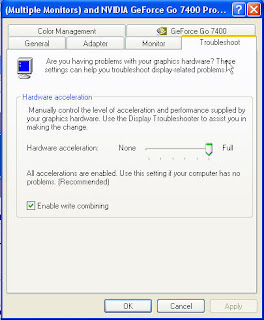

1 Comments:
Your article is good. Thank you.
salt lake city escorts
Post a Comment
<< Home